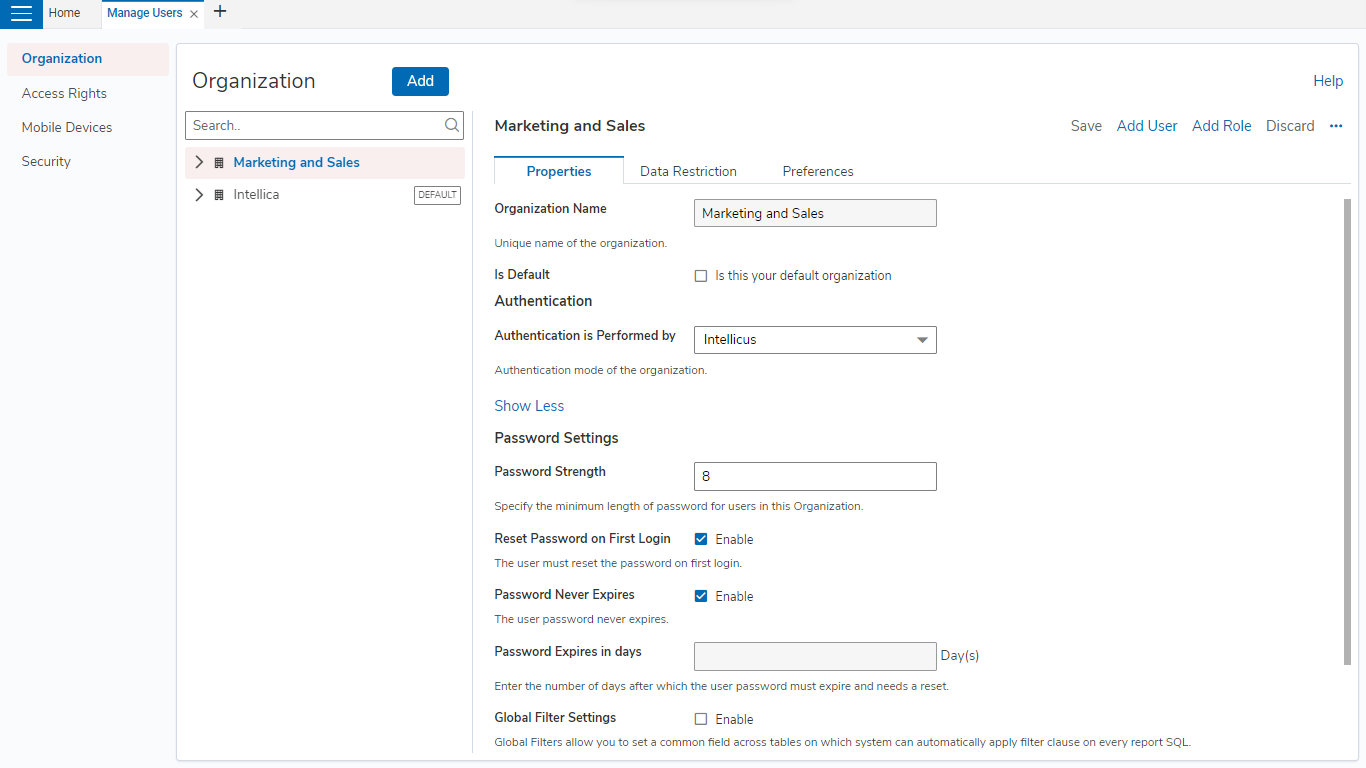Kyvos Reporting provides the following ways to authenticate users.
Authentication
To authenticate users through a preferred channel, select one of the following values in the Authentication Check is performed by :Select Intellicus if Intellicus dropdown.
Select
Intellicus if Kyvos Reporting should authenticate the user of this organization.Anchor c9c06fe8-035f-47c7-bdae-16742b8155ae c9c06fe8-035f-47c7-bdae-16742b8155ae
...
Username and password will be stored in
...
Kyvos Reporting repository. When a user logs in,
...
Kyvos Reporting will verify the credentials before allowing the access.
...
Select this value when Kyvos Reporting is deployed as stand-alone.
Select
...
External Application to authenticate users by an external application.Anchor 5689a828-7047-4811-931e-8bd43b1216e7 5689a828-7047-4811-931e-8bd43b1216e7
...
Select Type and provide Server IP and Port of
...
the external application’s machine.
User DN of the user is required to authenticate to the external source. In this case, you need to map application users with
...
Kyvos Reporting users.
The supported types in External Authentication are LDAP, LDAPS & SAML 2.0.
...
...
...
Select
Host Application to authenticate users through the application integrated with Kyvos Reporting. To authenticate via host application, you need to manually mapAnchor 05a12541-a1d7-44cf-8caf-16964fd2ff21 05a12541-a1d7-44cf-8caf-16964fd2ff21
...
the users.
Select
Call Back Mechanism whenAnchor 411e5b79-a0e8-469a-87d8-fe1e864b9bd0 411e5b79-a0e8-469a-87d8-fe1e864b9bd0
...
Kyvos Reporting is integrated in an application, and
...
should call the host application’s code to perform the authentication check. In this case, a function is called along with user credentials as arguments. This function carries out authentication and returns the result.
For your authentication code, under the Java Class Implementer, specify implementer class name that
...
Kyvos Reporting should call.
Global Filter Settings
Intellicus’ Kyvos Reporting’ Global Filters feature allows you to set fields based on which you can filter every report related query. This is to make sure ensure that the users have access to desired required information only.
To apply security filter, check select the Global Filter Settings checkbox.
If
...
Kyvos Reporting should apply the filter, select the Intellicus option.
Global Filter Column Name: This is the requirement from database side. All filterable tables must contain a common named column for applying automatic global filtering. Specify that column in this box.
User Attribute: Select the user attribute that should be used for matching the secured records for a logged in user.
Ignore if Not Present: Check this checkbox to ignore filtering if the global filter column is not found in the database. When kept unchecked and if global filter column is not found,
Kyvos Reporting will generate an exception.
If
...
you want to apply a filter using Call Back Mechanism
Select the Call Back Mechanism button. Specify respective values based on requirements of application taking care of call back.
Password Settings
Make password related settings here.
To set a minimum password length, specify the To govern password, perform the following settings.
In the Minimum Password Length textbox, enter the minimum number of characters that a password must have
...
.
To enforce password reset on first login, select Reset Password on First Login
...
.
To enforce change of password at regular intervals, enter the number of days after which the password
...
must expire
...
in the Password Expires textbox.
Select the Password Never Expires checkbox to allow same password usage indefinitely.