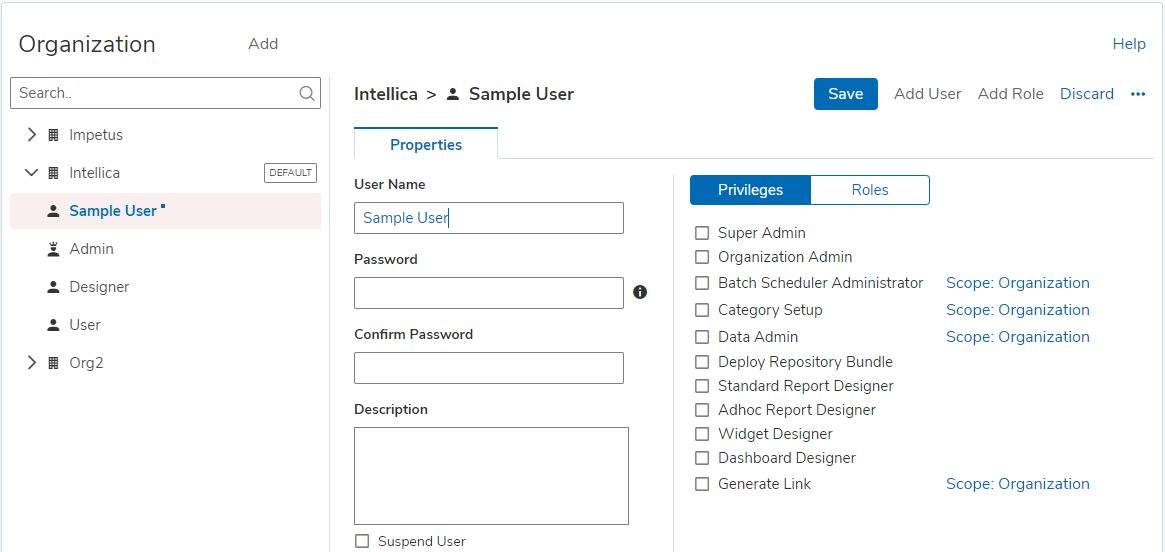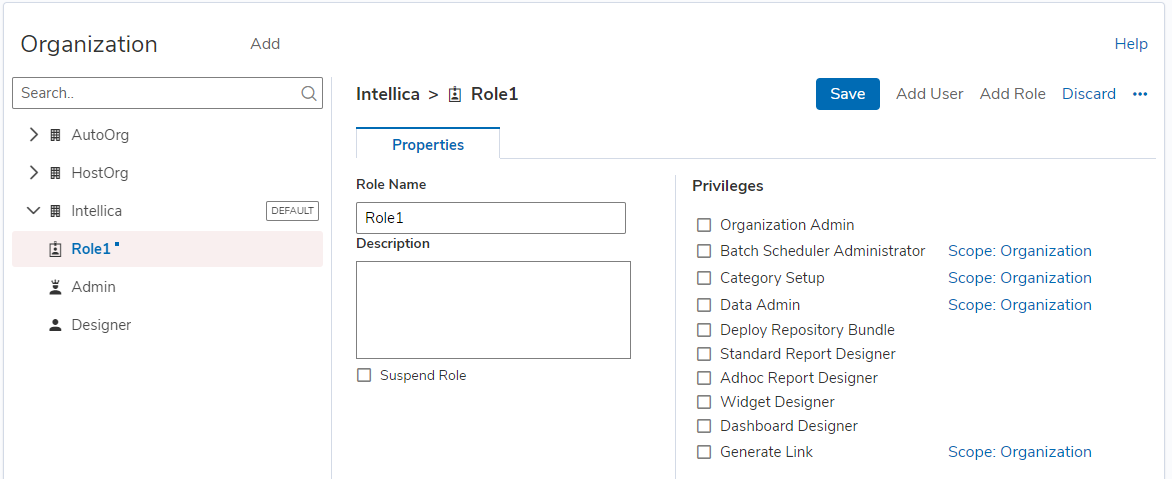When Intellicus runs in secured mode, you need to login into Intellicus to access its functionalities. Functionalities available to a user depend on the system privileges and access rights granted to the user.
On Users/Role page, you can create users and grant them system privileges. You can also change user/role details as well as suspend and delete a user or role.
Click Navigate > Administration > Manage Users > Organization to open User/Role page.
When you have many users who will be granted same type of system privileges, you need not work on each user individually. You may create a role, grant those system privileges to the role and then, assign that role to all the users who need to be granted those system privileges.
User/role belong to an organization. When you open this page, you see a list of organizations on the left of the page. This is an expandable list, having default organization expanded.
Before doing any activity, you need to select the Organization.
The User/Role tab, on the left side contains a tree having one branch each for Users and Roles. The branch of User and that of Role has nodes of users and roles setup in selected organization. Clicking a user node or role node displays related options on the right side of the tree. While a user node or branch is selected, Role box also appears on the right side of the page listing roles setup in Intellicus.
System Privileges
Functionalities available to a user in Intellicus depend on the system privileges and access rights granted to the user. System privileges are granted to a user / role on this page. They are:
Super Admin: (Not applicable to Role) User will be able to carry out all configuration, customization and administrative activities of the application.
Organization Admin: User will be granted all administration rights for the organization to which he/she belongs. For example, creating users and giving them access rights.
Batch Scheduler Administrator: User will be able to view and create jobs, schedules and tasks. If the scope is Organization, user will have access to jobs, schedules and tasks created by users belonging to his/her organization. If the scope is Global, user will have access to jobs, schedules and tasks created by users belonging to any organization.
Category Setup: User will be able to view all public categories and create public categories. If the scope is Organization, user will have access to categories created by users belonging to his/her organization. If the scope is Global, user will have access to categories created by users belonging to any organization.
Data Admin: User will be able to view and create Query objects, Parameter objects and work with Parameter Value Groups page. If the scope is Organization, user will have access to parameter objects and query objects created by users belonging to his/her organization. If the scope is Global, user will have access to parameter objects and query objects created by users belonging to any organization.
Deploy Repository Bundle: User will be able to deploy the repository bundle from Deploy Repository Bundle portal page.
Standard Report Designer: User will be able to design standard reports using Intellicus desktop studio and Intellicus web studio.
Ad hoc Report Designer: User will be able to design ad hoc reports using Ad hoc Wizard.
Widget Designer: User will be able to design dashboard widgets. Widgets are placed on dashboards.
Dashboard Designer:User will be able to design dashboards using the Dashboard Designer.
Generate Link: User will be able to generate a link of any published report to be shared with non-Intellicus users.