Under this section, you will find the instructions to create connections to various data sources and description to set their associated properties. Intellicus helps you fetch data from multiple data sources at once. Refer to the description of your required data sources to understand the process to create the connection and verify if the connection to your data source is made successfully. This process is completely secure in Intellicus.
Intellicus Server supports multiple database connections. A database connection needs to be configured for Intellicus to fetch data for reports and to access metadata.
You need to have Super Administrator privileges to be able to setup database connections.
To get to the Database connections page, click Navigate > Administration > Configure > Connections.
Figure 1: Connection Configuration page
If Intellicus is running under security disabled mode, specify the following URL in the browser’s address bar to get this page.
If you are using the computer that acts as web server,
http://localhost:<portnumber>/intellicus/pattern/conf and then click Databases tab
In other cases,
http://<IP of the server:port number>/Intellicus/pattern/conf and then click Databases tab
Action Buttons
Add: To start configuring a new connection with the Connection Name and Provider details.
Test: Test a database connection’s validity. If the selected connection is valid, Connection Test Succeeded message will appear. For an invalid connection, when the user clicks on the ‘Failed’ marker, a pop opens to show the detailed error message behind the failed connection.
Save: To save the selected connection once successfully tested.
Discard: To discard unsaved connection.
Refresh Schema: To manually refresh schema of the selected connection. Metadata is cached when a database connection is created. It is refreshed depending on value set in MetaData Cache Purge Frequency. To refresh the metadata manually, select the data connection and click Refresh Schema button. On Confirm Refresh dialog, click Yes to proceed. A message ‘A request for refreshing (name of the connection) schema has been sent to the Report Server’ will be displayed.
Remove Connection (available under ellipsis next to Refresh Schema): To remove an existing connection.
Note: You can download the database configuration file in encrypted form by clicking the ellipsis next to the Help icon.
Finding a Connection
For more than 10 connections, the list of connections can be searched upon as shown below:
Figure 2: Finding Connections
Deciding the preference of connections for a report run
The data that user gets on a report is fetch from a database using a data connection. Based on the edition of Intellicus and license, you can set one or more data connection in Intellicus.
Database (data connection) to be used to run reports can be set in following ways:
While actually running the report.
While specifying just after login into Intellicus (at session level). This remains default for any type of database use (report running, running queries, etc.).
By setting up on User Preferences
By specifying it as a part of Report Details (while uploading a report through portal or through cab).
By specifying it in while designing the report (IRL file).
By specifying a default data connection.
When a report is being run, Intellicus will use the data connection in following order:
Use the data connection that was selected while actually running the report from Report Delivery Options
If the connection was not selected on Report Delivery Options page, use the database connection selected at the time of login into Intellicus (session level).
If the connection was not selected while login, use the connection selected on User Preferences
If a connection is not selected on User Preferences page, use the connection selected while deploying the report (report details).
If a connection is not selected as report details, use the connection selected while designing the report (irl file).
If a connection is not selected in the irl file, use the default connection set in Intellicus on Connection Configuration
Changing the order of preference
Order is controlled by values specified in <CONNECTIONPRIOIRTY> tag in ProviderInfo.xml located at path:
<installation path>IntellicusReportEngineConfig .
Values (and the default sequence) are:
CALLBACK: Connection set on Report Delivery Options page.
SESSION: Connection set from the home page of Intellicus.
USERPREFERENCE: Connection set on user preference page.
REPORTDEPLOYMENT: Connection set at the time of report deployment.
NAMEDCONNECTION: Connection set during report design.
DEFAULT: Connection set as default on Database page of Intellicus.
To change the order, change the order of appearance of above values in CONNECTIONPRIORITY tag. This tag is the last tag in the file.
For example, default order:
<CONNECTIONPRIOIRTY>CALLBACK, SESSION, USERPREFERENCE, REPORTDEPLOYMENT, NAMEDCONNECTION, DEFAULT</CONNECTIONPRIOIRTY>
Modified order:
<CONNECTIONPRIOIRTY> SESSION, CALLBACK, USERPREFERENCE, REPORTDEPLOYMENT, NAMEDCONNECTION, DEFAULT</CONNECTIONPRIOIRTY>
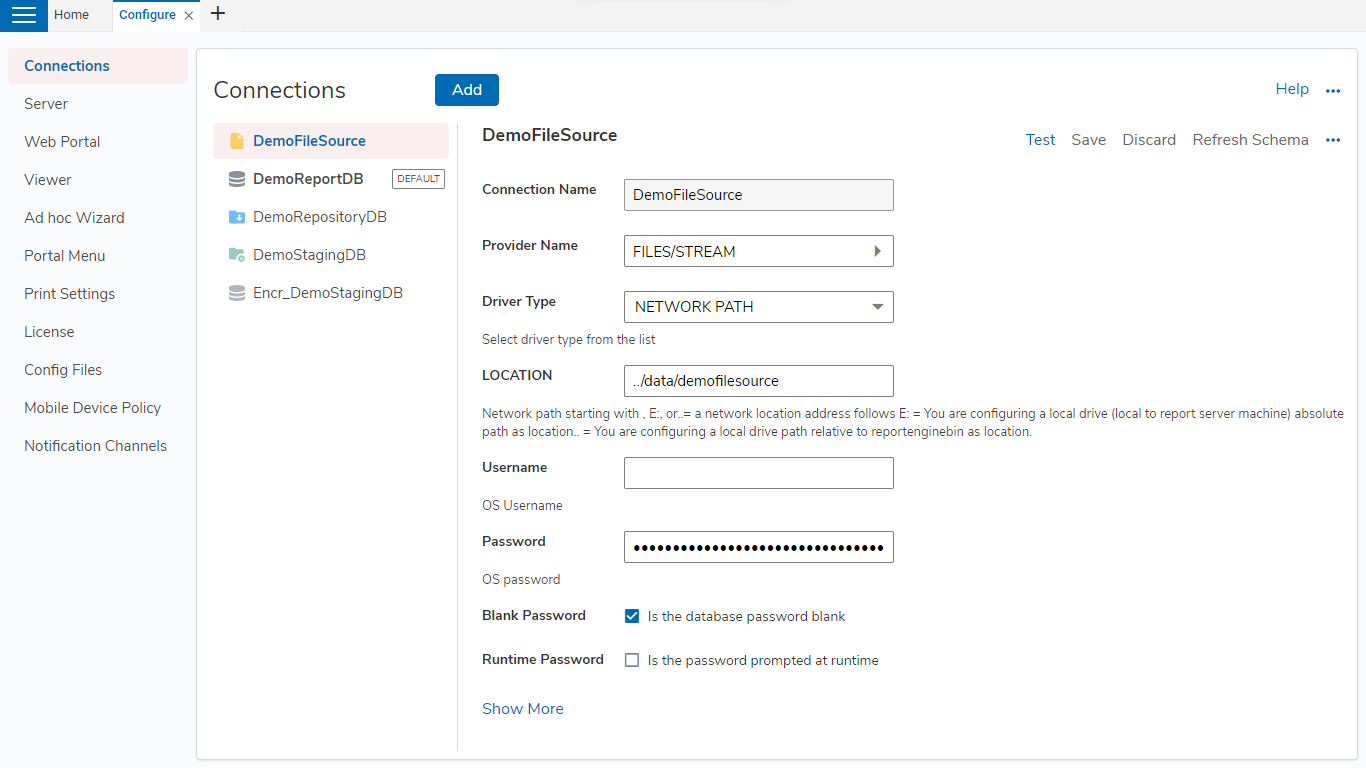
.png)