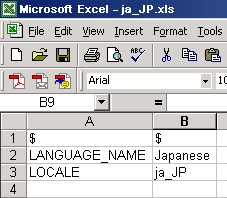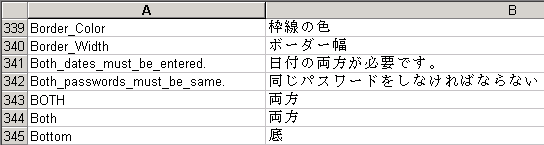The text of portal components comes from respective language bundle file. This file has one “key–value pair” for each piece of information appearing on portal – like caption names, options appearing in combo boxes, error messages, numbers, dates and months.
Intellicus identifies these files through their file names. For example, en_US.xls is the language bundle file for Key-value in English.
To localize a portal in a language, you need to create such a file for that language.
Portal bundle file has content in two sheets. One sheet needs to have name as “meta”. There is no name related requirement for other sheet of the file.
The sheet having name ‘meta’ contains the language name (that should be displayed in the drop-down) and the associated locale.
Figure 11: “meta” sheet of Portal’s language bundle file
Note: Don’t use the first row of the ‘meta’ sheet.
The other sheet (generally Sheet1) contains key-value pairs of text used on Intellicus Portal. When a key is found on the portal page, a corresponding value is searched from this sheet and displayed on the portal.
Figure 12: Sheet1 of a bundle file on Portal
Column A of this sheet contains all the keys. Column B of the same row contains respective values of that key-value pair.
Best way to create a language bundle file is:
Copy en_US.xls as the new file.
Change values in Column B of meta
Replace contents of Column B (of sheet having key-value pairs) with translated content.
Save the file (with the right file name).
File Name
<locale name>.xls
For example,
For English to be used in United States, the file name should be en_US.xls
For Spanish to be used in United States, the file name should be es_US.xls
For Japanese to be used in Japan, the file name should be ja_JP.xls
Location
Language Bundle files are placed on machine running portal at path:
<Intellicus installation path>
IntellicusJakartawebappsintellicusclientlang
Note: Information in language bundle file is cached at report-server start up time. Restart the report server when you add a language resource bundle file on the report server.
Points to remember while creating a language bundle file
Whichever version of MS Excel you use to create the language bundle file, remember to save the file as .xls file.
Each entry is a key-value combination. Key is used inside the program and value is displayed on screen. So, translate the values (entries in column B).
Generally, values are same as keys. The only difference is, for value, “_” is replaced by a space. In some cases (like 24hh-mm-ss), key is different than value (24hh:mm:ss).
If you encounter single-quote or a double-quote anywhere in the value, prefix it with a “\” .
%1, %2, etc. needs to be kept as it is. These are the values that will be replaced by actual values at run time.
“\n” in a value, means “next line”. If you notice two sentences separated by a \n, keep them that way, in order to carry the next sentence in the next line. Removing \n will make the next sentence continue on the same line.
Some of the keys like DaysOfMonth, DaysOfWeek, CalendarMonths, InitialMonthsOfYear and InitialDaysOfWeek have multiple values separated by comma. The translated values should be placed the same way as that in English bundle file. Use comma in English text to separate two values. Avoid space between two values.