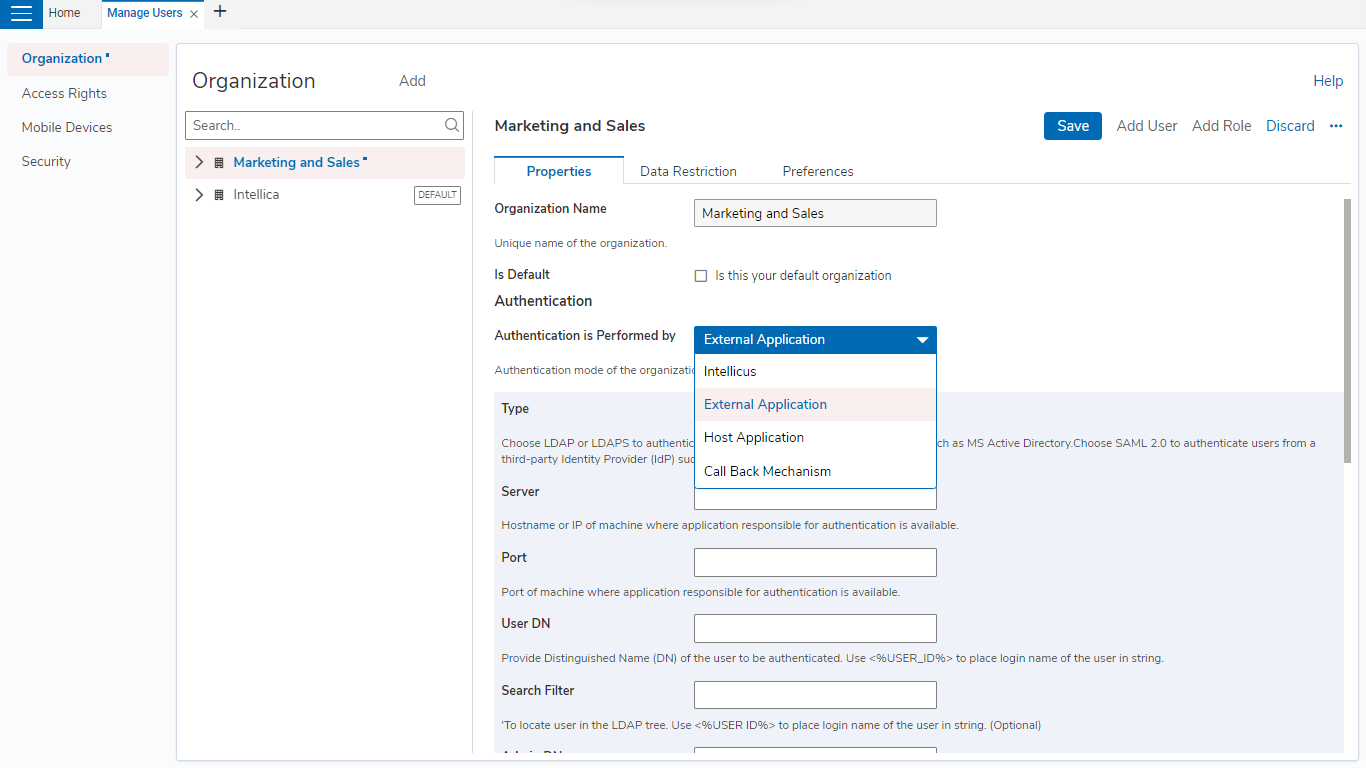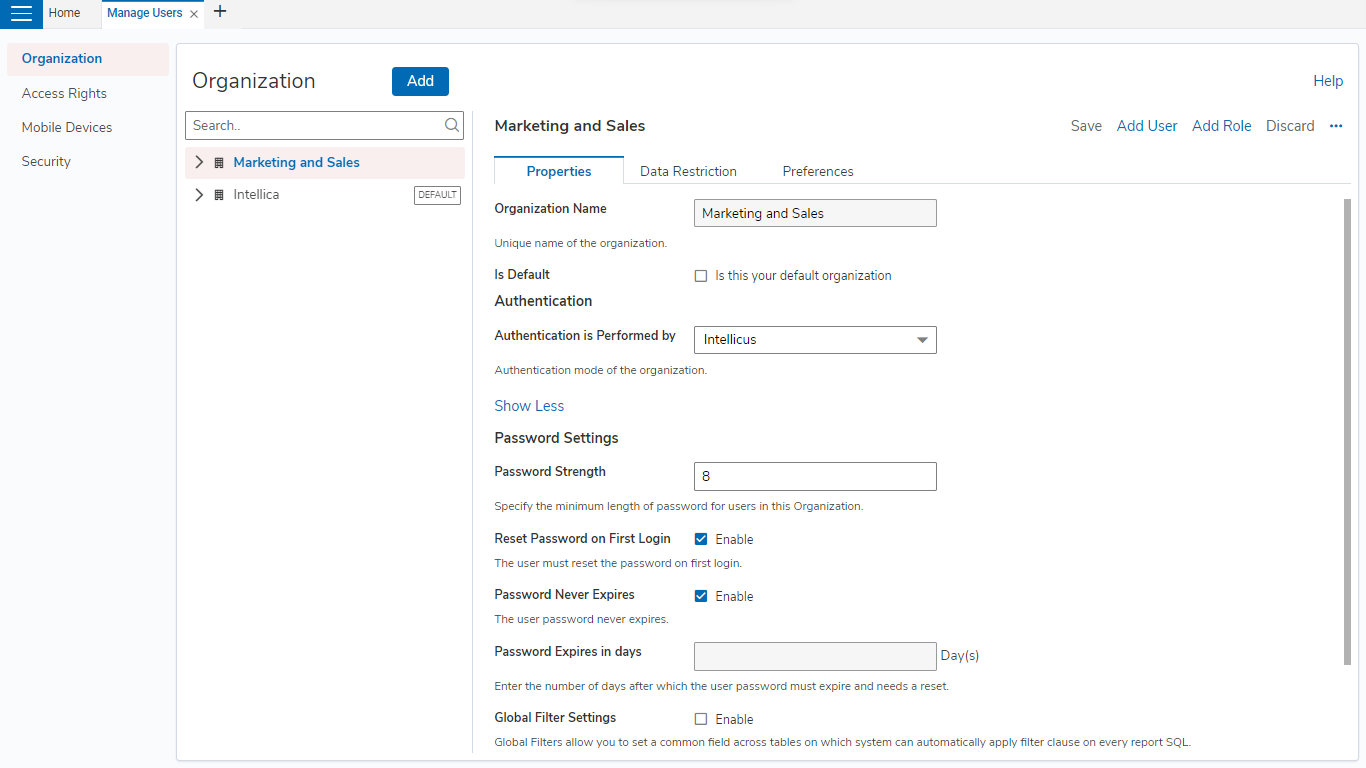Authentication Check is performed by:
Select Intellicus if Intellicus should authenticate the user of this organization. User name and password will be stored in Intellicus repository. When a user logs in, Intellicus will verify the credentials before allowing the access. This is selected when Intellicus is deployed as stand-alone.
Select External Application if users trying to access Intellicus will be authenticated by an external application. This is generally the case when Intellicus is integrated in an application that uses another application to authenticate its users. Select Type and provide Server IP and Port of machine where application responsible for authentication is available. User DN of the user is required to authenticate to the external source. In this case, you need to map application users with Intellicus users. The supported types in External Authentication are LDAP, LDAPS & SAML 2.0.
Select Host Application if Intellicus is integrated in an application and that will also take care of authenticating the user trying to access Intellicus. In this case, you need to map application users with Intellicus users.
Select Call Back Mechanism when Intellicus is integrated in an application and Intellicus should call host application’s code to perform the authentication check. In this case, a function is called along with user credentials as arguments. This function carries out authentication and returns the result.
For your authentication code, under the Java Class Implementer, specify implementer class name that Intellicus should call.
Global Filter Settings
Intellicus’ Global Filters feature allows you to set fields based on which you can filter every report related query. This is to make sure that the users have access to desired information only.
To apply security filter, check Global Filter Settings checkbox.
If Intellicus should apply the filter, select the Intellicus option.
Global Filter Column Name: This is the requirement from database side. All filterable tables must contain a common named column for applying automatic global filtering. Specify that column in this box.
User Attribute: Select the user attribute that should be used for matching the secured records for a logged in user.
Ignore if Not Present: Check this checkbox to ignore filtering if the global filter column is not found in the database. When kept unchecked and if global filter column is not found, Intellicus will generate an exception.
If filter will be applied by Call Back Mechanism
Select the Call Back Mechanism button. Specify respective values based on requirements of application taking care of call back.
Password Settings
Make password related settings here.
To set a minimum password length, specify the number of characters that a password must have, in Minimum Password Length box.
When user is created in Intellicus, you need to provide a password during user creation. Check Reset Password on First Login to force user to change the password on first logon.
It is a good practice to change passwords at regular interval. In Password Expires, specify the number of days after which the password should expire. If you don’t want to force password change, check Password Never Expires checkbox.