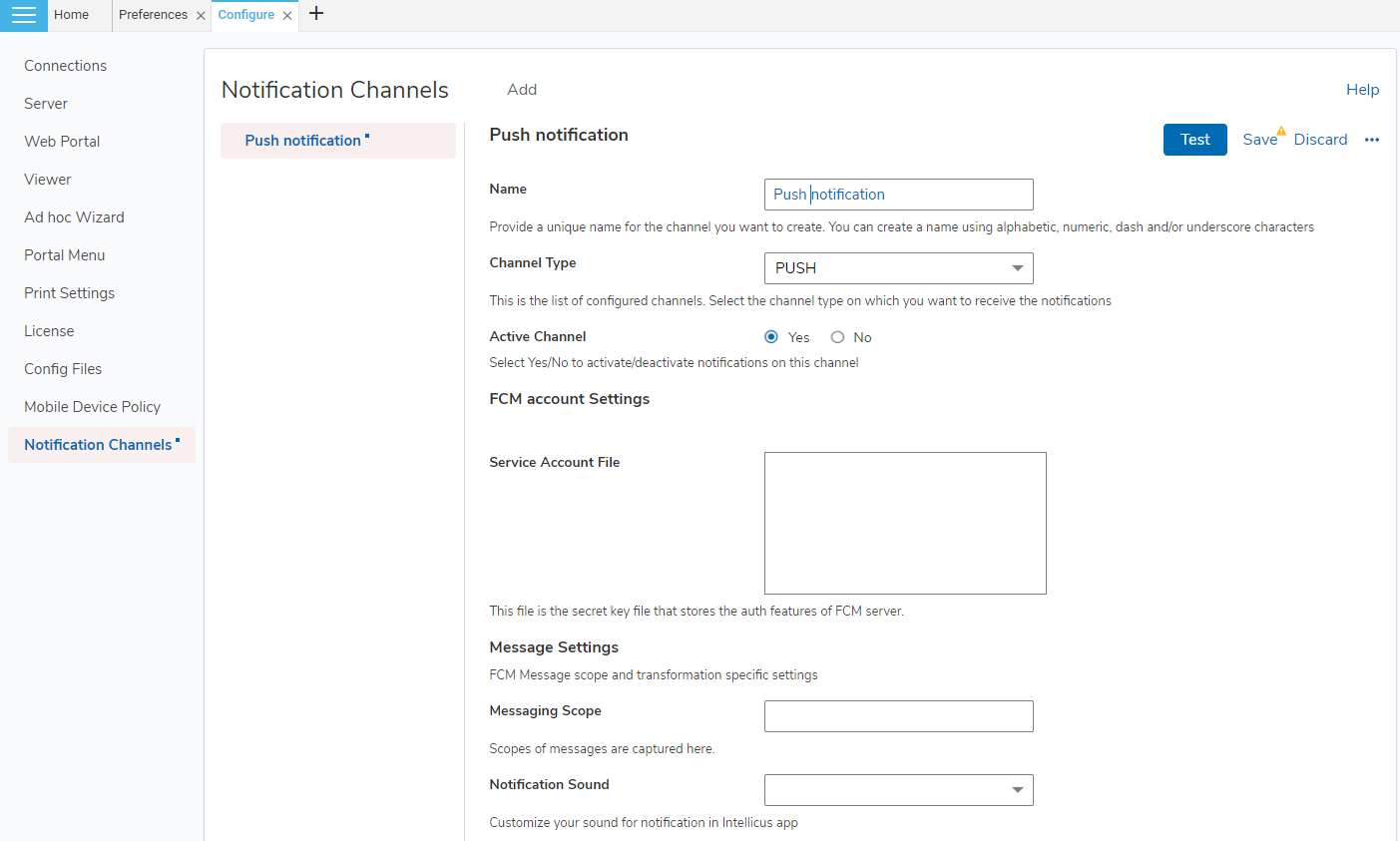Configuring push notification channel will help users to set preference and receive notification via a push notification on their Intellicus mobile application. Below we have discussed the properties and associated settings to configure a push notification channel.
Once you configure a push channel, users would be required to login into their mobile applications to complete the process of setting up a push channel.
Figure 4: Configuring Push Notification Channel
Active Channel
This property helps you specify whether you want to activate or deactivate push notifications. Select Yes to activate or No to deactivate notifications via this channel. If you select not to activate this channel, the channel will not be visible on the user preferences page.
FCM Account Settings
Intellicus uses Firebase Cloud Messaging (FCM) services to send push notifications on mobile applications. Below is some mandatory information that you need to provide to setup an FCM account.
Service Account File
This is the file that contains the authentication information to setup an FCM account. Enter the file content in the text area manually. To add a service account file, please refer to the service account file provided to you along with the setup.
Message Settings
In message settings, you need to provide information related to messaging scope that you want to achieve via an FCM push notification channel.
Messaging Scope
Enter the scope (type) of entities you want to receive via the push notification channel. For example – here, you want to receive messages as push notifications, you need to provide scope that states firebase messages as the desired entity. For eg, https://www.googleapis.com/auth/firebase.messaging
Notification Sound
The drop-down will enlist the available notification sounds. You can choose a desired sound. In the current version, Default sound can be chosen.
Once you enter the required values, Test to see if your channel is successfully configured. Save, if you want to set it up as it is. Discard, if you want to start fresh.
Once you save a channel, you can click the horizontal ellipsis button to Remove Channel, if needed.
Note: You can configure only one Push Notification channel. If you wish to form a channel with other credentials, you will first have to remove this channel.