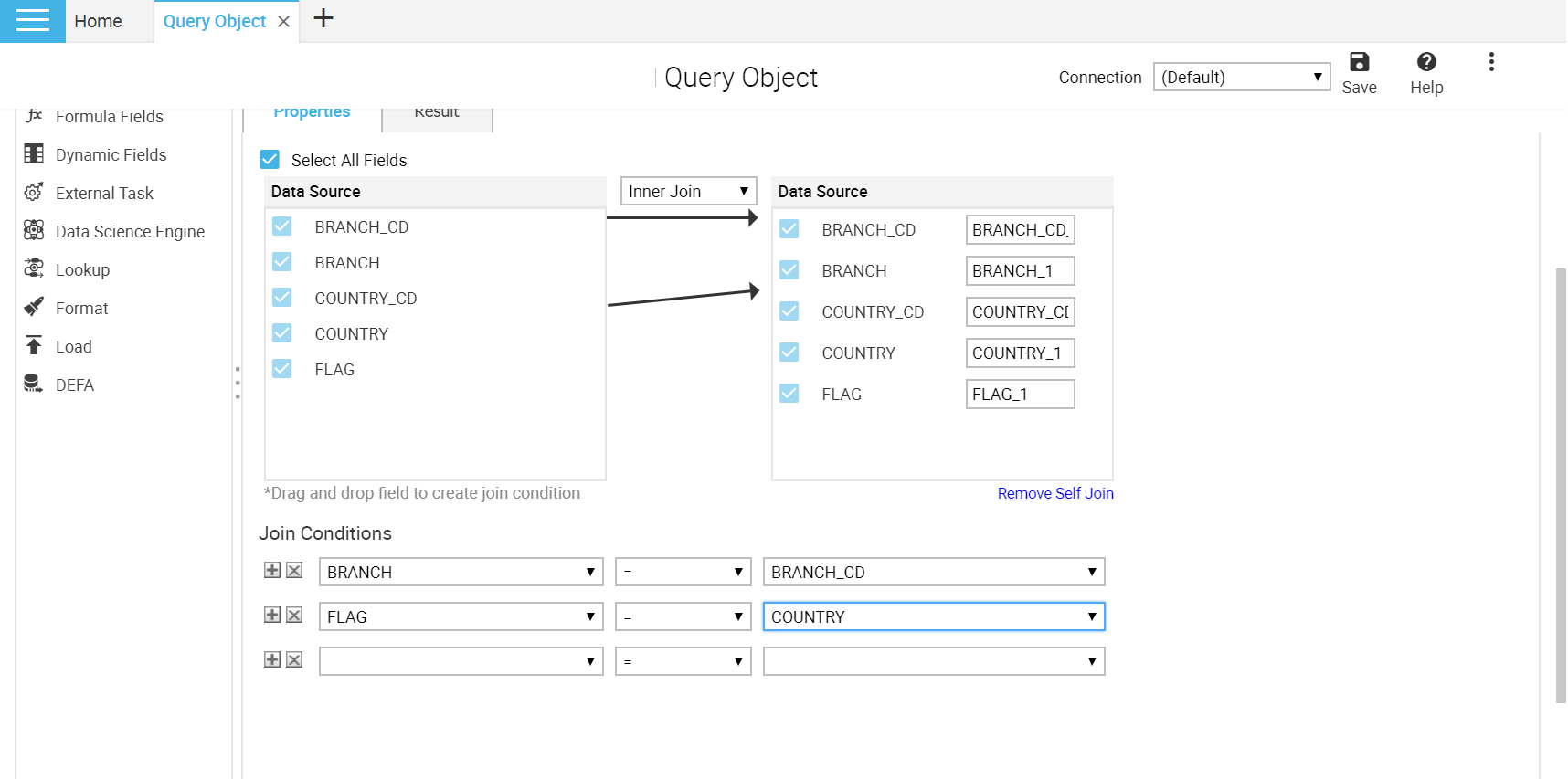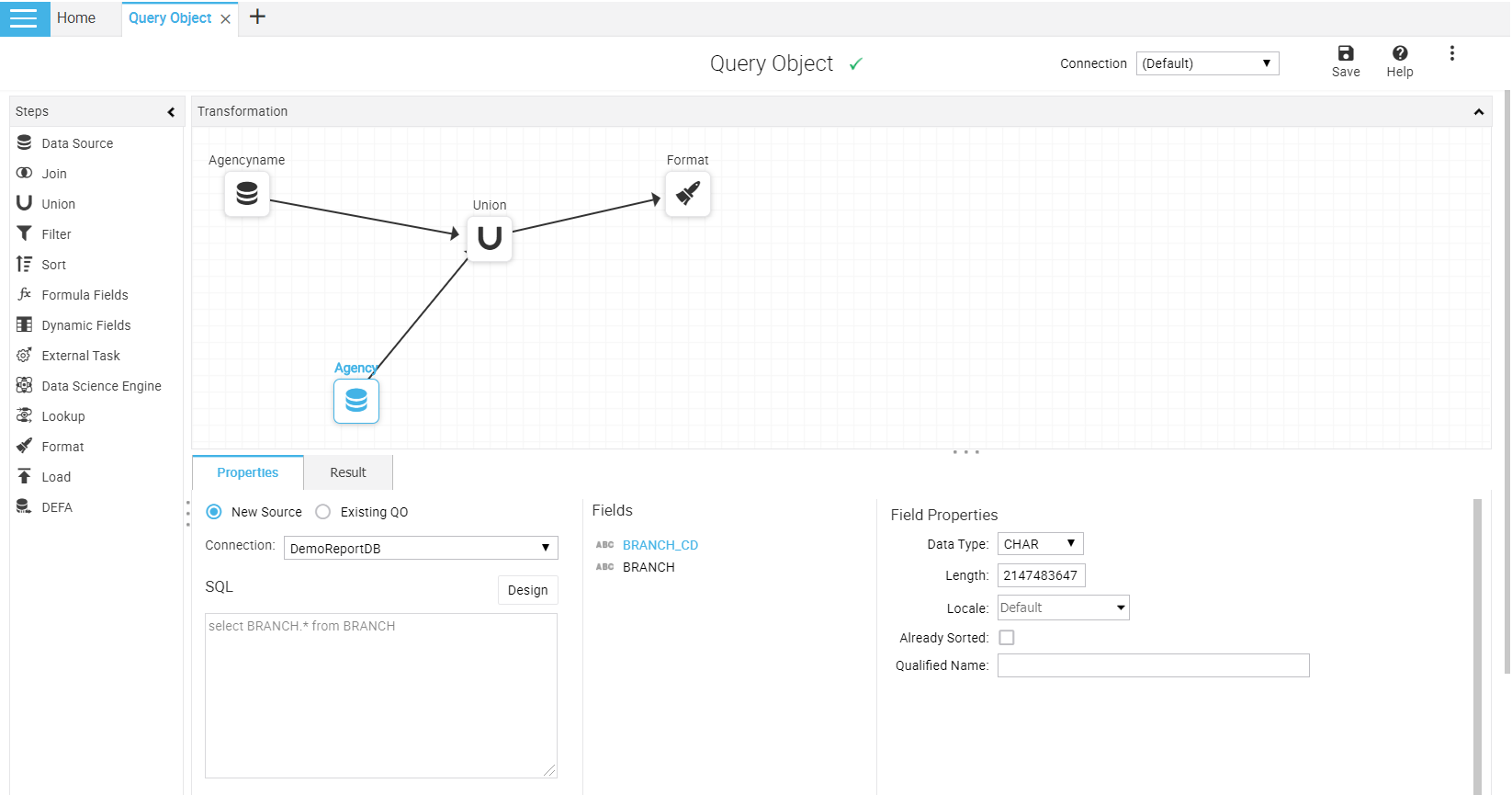Intellicus Query Objects support two types of merging of data sets.
Join – includes Equi and Outer joins
Union – union of equal and unequal number of columns
Join
This step takes two inputs. When the data is passing through this step, the data of both inputs will be joined based on properties set for this step.
Figure 14: Join Step
The Join step properties are:
Property | Values | Comments |
Select All Fields | Select/De-select
| Select = All fields from both the sources will be available in the output of this step The duplicate field names will be automatically renamed (suffixed with a underscore and number), example: if there is a common field named “Status” in multiple data sources that are joined, the names become Status, Status_1, Status_2, and so on De-select = You can choose which fields should be available in the output of this step Choosing is done by selecting the check box adjacent to field names of both inputs |
Join Type | Select from: Inner Join Left Outer Right Outer Full Outer | Select the type of join from the available list
|
Join Conditions | Field name Operator Field Name | Forms the Join Key |
Union
Union step takes two or more inputs. The data passing through this step appends to one another and forms a single output.
Generally, the data inputs selected for Union are of same structure i.e. the columns are same. But this step supports exceptions and allows having extra columns in some inputs. You can decide whether to carry forward the fields coming from only some inputs to output.
During the union process you can decide to take out the sorted or you can prefer unsorted appending.
Figure 15: Union Step
The properties of Union step are:
Property | Values | Comments |
Union Type | Unsorted Sorted
| The output of this step shall be sorted or not |
Sort Priority | Number 1-3 | This property is at field level. This is set below the field name. Set the number 1, 2 or 3 to the fields which should be sort key |
Sort Criteria | Ascending Descending | Sorting criteria as either ascending or descending order |
Remove Duplicate Rows | Select/De-select | Select = To get distinct rows from Union step |
Column | Enter | The selected field name populates automatically. You can change the caption of the resultant field. You can perform the actions on columns as mentioned in the below table
|
Action Button | Comments | |||
Add Column | To add a new column | |||
Rename Column | To apply typed name to the selected column | |||
Delete Column | To delete the selected column | |||