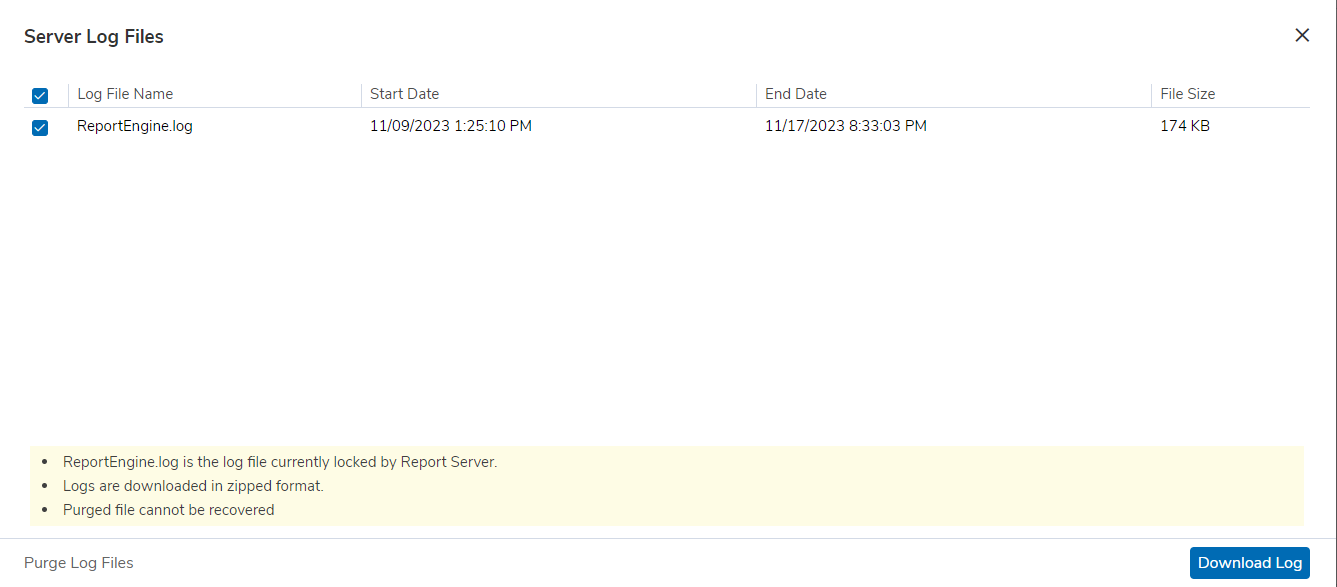Actions taken by the server are logged in log files. Actions that are logged will depend on the value set in the Log Level property on the Server page. When the log file size reaches 10 MB, the server automatically renames the log file and opens another one.
To open the Server page, click Navigate > Administration > Configure > Server. Click the Log Files link under the General tab. This page lists all the log files that the server has created but has not yet purged. The server uses the latest log file, ReportEngine.log.
Bootup log files capture these startup actions and store them in bin folder of Report Engine (Intellicus Installation Path/Intellicus/ReportEngine/bin). Bootup Log file captures system time and version of the Report Server along with its configuration details.
Figure 2: Server Log Files dialog
To download log files
Select the files.
Click Download Log Logs will be archived as a zip file and downloaded to the specified location.
As you go on selecting the files from the list, following information is displayed just below the table.
Number of selected files
Total file size
Approximate zip file size
To purge one or more log files
Select files by checking respective check-boxes. To purge all the log files, check the checkbox available in the header row.
Click Purge Log
Note: ReportEngine.log/ReportClientlogs.log file would not be purged.